12 Magical Tweaks to Double Your Android Battery Life (Tested!)
Tweaking These 12 Android Settings Extends Battery Life for Hours
Say goodbye to battery anxiety; these 12 tips will enable you to get the most out of your Android phone's battery life. I have always strived to extend the battery life of my Android phones. It might sound a bit dramatic, but growing up with only budget phones made me constantly adjust device settings to squeeze every last drop of power from their batteries. Thanks to this meticulous management, I succeeded in pushing the batteries of all my previous smartphones to their limits. I don't want to keep this knowledge to myself, so I decided to share it with everyone.
There are many ways to save battery life. However, there are 12 key settings you can change now to notice immediate improvements. The following list highlights the most effective, easiest, and quickest adjustments to improve device longevity, regardless of which Android phone you use, whether it's the latest Samsung model or a premium Google Pixel. Additionally, you won't have to sacrifice your phone's high-quality user experience.
Although power settings are almost identical on every Android phone you can buy, the process of adjusting them can differ between devices. Be sure to keep this factor in mind when following the steps I'll mention, as the method may vary slightly depending on the model you are using.
1. Turn Off Always-On Display

Close-up of a power switch in the Off position: Clearly symbolizes the idea of disabling or turning off a feature.
Source: Pixabay. License: Pixabay License.
The always-on display is one of the biggest battery drainers for any smartphone, constantly consuming power to update and display information. Companies regularly tell you that this setting only drains about 1% to 2% per hour, but in reality, the impact can be much greater on overall battery life, especially over a full day. It might be nice to glance at your phone while it's on a table to check the time, but it's probably not worth sacrificing battery life.
How to Implement: Open the Settings app and select the Lock screen section. You'll likely find this section in the main Settings menu or under "Display." From there, look for the "Always-on display" option or a simple toggle switch to enable Always On Display. In either case, turn the option off and ensure your screen becomes completely blank when locked.
2. Enable Adaptive Battery

Battery icon with a leaf logo in the center: Indicating the energy efficiency provided by the Adaptive Battery feature.
Source: ibb.co. License: Not specified.
A useful feature built into Android phones is called Adaptive Battery, available on most modern devices. This feature uses machine learning to analyze your app and phone usage patterns, allowing it to automatically manage your phone's performance and efficiency in the background to extend battery life. For example, when you don't need maximum performance for something simple like browsing your inbox, the setting will reduce processor speed and save you some power. This can improve battery life by up to 25% in the long run, according to some tests.
How to Implement: Go to Settings > Battery > Adaptive preferences and make sure "Adaptive Battery" is enabled. If not, turn it on.
3. Activate Battery Saver
In addition to Adaptive Battery, Battery Saver mode is another useful feature that can extend your smartphone's life between charges. This feature makes comprehensive changes across your device's software, such as limiting visual effects, restricting background app refreshes, turning off features like email sync or location services when the screen is off, and enabling Dark Mode if it's not already on.
Pixel phones take this effort further by offering Extreme Battery Saver, which disables more features and pauses most apps. However, since this option significantly restricts Android phone performance, I recommend using Extreme Battery Saver only when absolutely necessary, such as when your phone's charge is in the single digits.
Most, if not all, Android phones have a Battery Saver function, though it may go by different names. On Galaxy phones, for example, it's called Power Saving mode. Others may refer to it as Low Power Mode. Be sure to visit your phone manufacturer's support website for assistance with your specific model.
How to Implement: On Pixel phones, go to Settings > Battery > Battery Saver. You can also choose a schedule to activate or automatically turn off the feature. On Galaxy phones, go to Settings > Battery and device care > Battery. Toggle the switch next to Power Saving to activate the feature.
4. Switch to Dark Mode

Close-up of a black and white toggle switch: Symbolizes turning a certain mode on or off.
Source: Pixabay. License: Pixabay License.
Over the past few years, many mid-range and budget Android phones have followed their flagship siblings by adopting OLED screens. This technology allows individual pixels to dim or turn off completely when not in use. This feature is more beneficial for battery life than traditional backlit LCD screens, as Dark Mode can save up to 60% of screen power on OLED displays. By switching to your phone's dark theme, those pixels will be dimmed more often, thus saving some power.
How to Implement: Go to Settings > Display on your Android phone. There, you'll find an option to switch between light and dark themes and set Dark Mode to turn on automatically at a specific time of day. I recommend keeping Dark Mode on all the time to maximize battery life.
5. Adjust Display Brightness and Sleep Time

Source: via GIPHY
It is known that reducing your screen brightness can help save battery usage, as the screen is one of the biggest power consumers on a phone, and can consume up to 80% of the total battery power. Modern phones have a lot of brightness, and sometimes it's unnecessary to have the brightness level so high when you're browsing Instagram or checking your email.
It's also important to shorten the time it takes for your phone to go to sleep. Users often set the sleep timer for a minute or more, which can drain your battery when you're not using your phone and it's sitting on a table unlocked. Make these two adjustments, and you'll be on your way to better battery life.
How to Implement: Swipe down once or twice from the top of your phone screen to visit the Quick Settings menu. You'll see a slider with a sun or other light source icon next to it. Drag the slider to the left to reduce brightness. To reduce the time it takes for your phone to sleep, go to Settings > Display and change "Screen timeout" to anything less than a minute.
6. Remove Unused Accounts

An illustration showing a crossed-out bell icon: A clear and direct indication to ignore or turn off notifications.
Source: Pixabay. License: Pixabay License.
We've all done this at some point: you set up a new account for a social media app or email service (which you forget about) and then create another account that becomes your primary account for that service or platform. I've gone through this process several times.
If you've set up accounts on your phone, all the old accounts remain, constantly updating and draining your battery life in the background through data synchronization and notifications, even if you don't use them. I strongly recommend removing some old accounts from your smartphone sooner rather than later.
How to Implement: Go to the Settings app and find the Accounts section (on Samsung phones, it's called "Accounts and backup," while Pixel phones use "Passwords and accounts"). You'll find a list of all accounts synced to your phone. Tap on one and scroll down to the "Remove account" button. Tap it, and the account will disappear.
7. Turn Off "Hey Google" Detection

An image showing a small "Google Assistant" home device: This is one of the main devices that operates with the "Hey Google" voice activation feature.
Source: Pixabay. License: Pixabay License.
The "Hey Google" or "OK Google" detection feature continuously consumes battery power because it requires the microphone to remain active in the background to listen for your voice activation command. This constant listening, even in idle mode, increases processor and sensor power consumption, significantly reducing battery life throughout the day. You might find this feature useful at times, but disabling it can save a significant amount of power, especially if you don't use the voice assistant frequently.
How to Implement: To disable "Hey Google," go to Settings > Apps > Assistant (or Google Assistant) > Settings, then find "Hey Google & Voice Match" and turn off the toggle switch next to "Hey Google" or "Ok Google."
8. Turn Off Unused Wireless Features
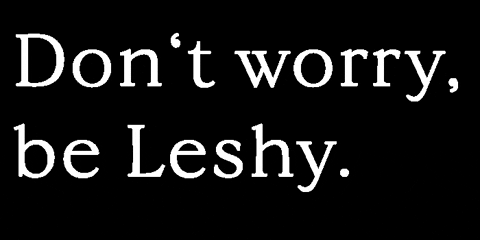
Source: via GIPHY
Wireless features such as Bluetooth, Wi-Fi, Location (GPS), and Near Field Communication (NFC) are significant battery consumers. These features operate in the background to search for networks or devices or to determine your location, even when you're not actively using them. For example, Bluetooth can consume between 10% to 20% of battery life if left on and searching for devices. Constantly running location services can be a major power drain, especially with apps that request frequent location updates.
How to Implement: To reduce battery consumption, turn off these features when you don't need them. You can easily access them via the Quick Settings menu (swipe down from the top of the screen). Tap on the Bluetooth, Wi-Fi, Location (GPS), and NFC icons to disable them. For location services, you can also go to Settings > Location and control location permissions for individual apps to reduce their consumption.
9. Reduce the Screen's Refresh Rate
The screen's refresh rate refers to how many times the image on your screen is updated per second, measured in Hertz (Hz). Modern phones often come with screens that support high refresh rates (such as 90Hz or 120Hz) to provide a smoother visual experience, especially when scrolling or gaming. However, these higher rates require more processing power and consume significantly more battery compared to standard refresh rates (60Hz). Reducing the refresh rate to 60Hz can save up to 10-20% of daily battery life.
How to Implement: Go to Settings > Display > Screen refresh rate or Motion smoothness. From there, you can usually switch to a lower refresh rate option (such as 60Hz or Standard) instead of the higher option (High or Adaptive).
10. Use Low-Power Mode
Low-power mode or "Power Saving Mode" is an essential feature designed to extend your phone's battery life when it's low or when you need to conserve power for a longer period. When activated, the phone reduces processor performance, limits background activities such as app refreshes and email sync, turns off unnecessary notifications, and reduces visual effects like animations. On some phones, it may also automatically lower the screen refresh rate or brightness. The impact of low-power mode varies depending on the phone and its settings, but it can provide hours of additional usage.
How to Implement: Low-power mode can usually be activated through Settings > Battery > Power saving mode (or Low-power mode / Power saving mode). On many phones, you can also find a shortcut for it in the Quick Settings panel by swiping down from the top of the screen.
11. Turn Off Keyboard Sounds and Haptic Vibrations
Keyboard sounds and haptic feedback, which your keyboard produces when typing, are features aimed at improving user experience, but they consume battery power. Each vibration or sound requires a small amount of energy from your phone's vibration motor or speaker. Although each keypress consumes a tiny amount of energy, frequent keyboard use throughout the day can accumulate to become a noticeable battery drain. Disabling these features saves a small but continuous amount of power.
How to Implement: To disable keyboard sounds and vibrations, go to Settings > System > Languages & input > Virtual keyboard (or Gboard keyboard, or the keyboard you use). Then look for "Sound and vibration" or "Haptic feedback on keypress" settings and turn them off.
12. Reduce Notifications
Notifications consume battery power in several ways: turning on the screen, activating the processor to receive and display the notification, using an internet connection to fetch data, and playing vibrations or sounds. The more notifications you receive, the more battery is drained. Reducing the number of unnecessary notifications can significantly save power, especially from apps that send frequent or unimportant notifications. A 2021 study found that approximately 75% of smartphone notifications are ignored, meaning most of the energy consumed by these notifications is wasted.
How to Implement: To control notifications, go to Settings > Apps & notifications (or Notifications). You'll find a list of installed apps. Tap on each app and customize the types of notifications you wish to receive. You can completely turn off notifications for specific apps, or turn off specific types of notifications within the app (such as promotional offer notifications).
