iOS 26: The New Camera App - A Comprehensive Review: Is It Worth the Upgrade?
iOS 26 Camera App Review: Features and Flaws
I spent a week testing the new Camera app in iOS 26, and I'm happy to share my top three favorite features, along with two points that need improvement. The iPhone camera app has long been plagued by complexities, so the announcement of a complete overhaul in iOS 26 was very welcome news. This long-awaited update largely delivered on Apple's promises. I've experienced the improved Camera app in the public beta of iOS 26, and I can say that Apple has made significant progress in simplifying an interface that was previously cluttered and disorganized. The redesigned Camera app looks quite different, which might initially make you wonder where everything is. Overall, I see this update as a great success so far, with a few minor caveats.
What I liked:
1. Simplicity and Clean Design in the iOS 26 Camera App:
The new Camera app in iOS 26 offers a cleaner and simpler design compared to previous versions like iOS 18. The number of available buttons is reduced, minimizing accidental presses. The consistent Liquid Glass design ensures an integrated and less confusing user experience.
Liquid Glass is a new user interface introduced by Apple in iOS 26, aiming to make interaction with apps more fluid and seamless, with visual effects resembling flowing liquid to provide a comfortable and consistent visual experience across the system.
To reduce accidental errors, Apple has increased the area around the shutter button. The shutter button still supports its familiar shortcuts: swipe right for video recording, and swipe left to activate Burst Mode. However, perhaps the most notable improvement in the updated Camera app lies in the new Liquid Glass menus.

2. Improved Pop-Up Menus for the Camera App:
The current Camera control menu, which opens via an upper shortcut arrow or by swiping up, was one of the least favorite features. Fortunately, Apple has given it a complete overhaul. The small horizontal row of icons for features like Photographic Styles and Night Mode has disappeared. Now, when you swipe up from the bottom of the screen, a very clear grid of options appears, integrated into the Liquid Glass design, with labels for each, greatly enhancing ease of use. However, another minor change related to the simple photo and video tabs was less successful, and we'll address that in the next section.
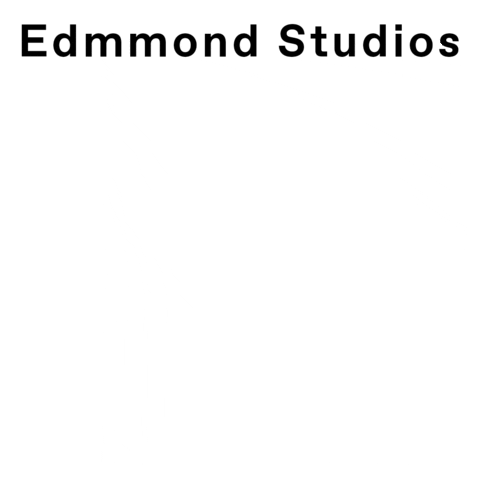
3. Video Menu Improvements in the Camera App:
Although I prefer taking photos over videos with my iPhone, the complex video settings menu in the iOS Camera app has always been a source of frustration. Fortunately, this issue has been resolved in iOS 26. Instead of repeatedly tapping on resolution or frame rate settings, an improved Liquid Glass panel is now available, allowing for easy selection. As with Photo mode, you can swipe up to access separate video options (such as Flash, Exposure, and Action Mode), making them clearer and easier to understand instantly. The video experience remains simple compared to Apple's Final Cut Camera app, which makes sense to suit a direct shooting experience.

What I didn't like:
1. The New Navigation Bar in the Camera App:
Theoretically, I like the simplicity of the new navigation bar at the bottom of the iOS 26 Camera app, which initially displays only Video and Photo options. To reveal other modes like Timelapse, Slo-Mo, Cinematic, Portrait, and Pano, you need to swipe left or right. However, some minor issues have led to a learning curve for users.
First, the default swipe setting moves both the Liquid Glass switch and the navigation bar behind it together, which can be confusing and makes options difficult to see under the thumb. Fortunately, in more recent beta versions, Apple has added a new option in the Camera settings under the "Mode Toggle" section called "Classic Mode Toggle". This option makes the bar behave similarly to the previous Camera app, where you can scroll directly through the wheel while the switch remains central, and we hope this makes it to the final release.
Initially, I also had difficulty seeing the navigation bar options, but later discovered that I could swipe across the screen instead. While simplicity is an overall improvement, I believe some users will feel confused at first and may find it difficult to select some photo and video modes.
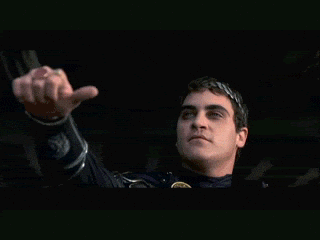
2. Absence of Pro Mode in iOS 26 Camera:
I've long wished for a professional camera mode for iPhones for years, but iOS 26 seems to have gone in the exact opposite direction. Does this pave the way for an equivalent to Final Cut Camera for video, but for photos? Perhaps, but there are no indications currently. It's fair to say that leading camera apps like Halide, ProCamera, and Camera Obscura efficiently fill this gap, and perhaps Apple is avoiding "Sherlocking" these apps, a process where Apple kills a popular app by integrating its functionality into its own software.
However, if we have a simple Liquid Glass switch for video and photos, why can't that be applied to basic and professional shooting modes? This would make it much easier instead of switching between apps for features like manual focus, and it would transform the iPhone into a stronger competitor to dedicated cameras. This doesn't seem likely yet.
So, for now, the best alternative is to customize your iPhone camera app using some useful tools hidden in the settings menu. I usually activate Grid and Level, choose Apple ProRaw in the Formats section, and then go to "Preserve Settings" to enable camera mode and exposure adjustments, making the iPhone behave closer to professional cameras. For more adjustments and professional shooting, you can explore many online resources that offer tips on how to optimize iPhone camera settings for great photos.

